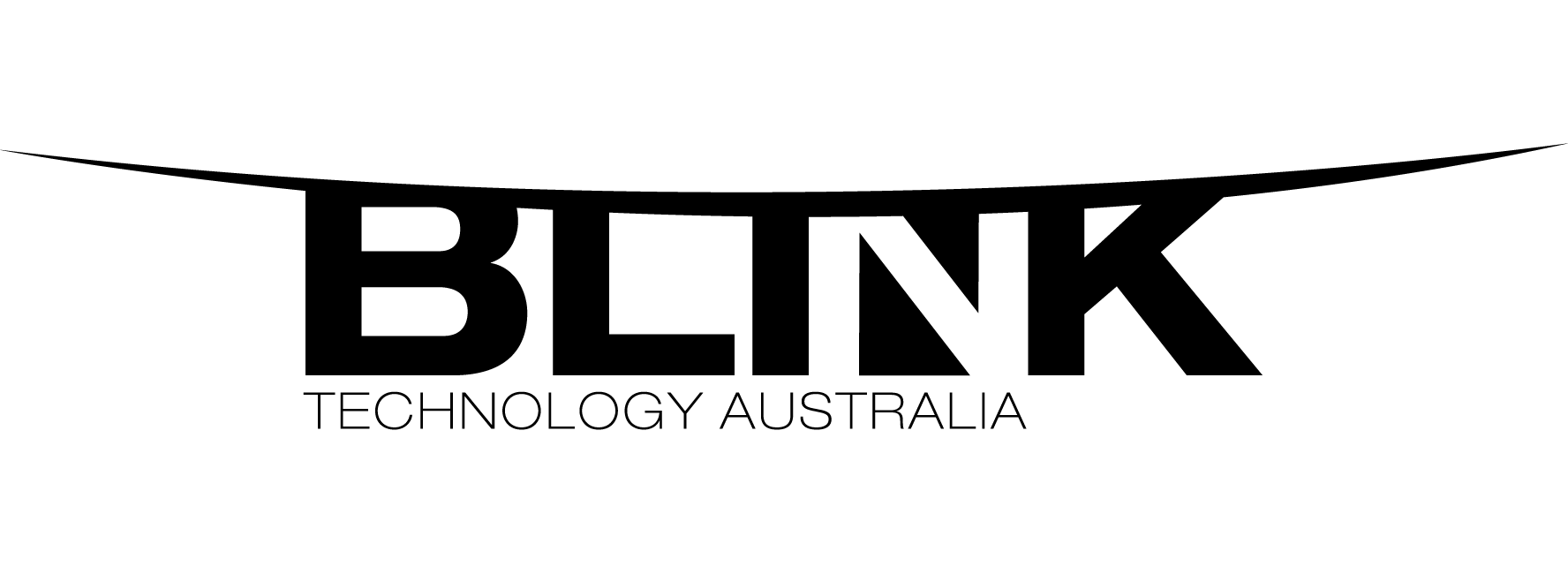Our friends at Photron have come up with a handful of tips to help with the running of your camera. Please get in touch if you have further questions or support requests.
Tips
Operating your camera at optimal temperature
When preparing to take images with a Photron camera it is always a good idea to let the camera warm up to optimal temperatures before recording a video. Initial Photron camera calibrations during camera production are always performed when the camera is warmed up. Warming up the camera will ensure the best image quality and light sensitivity for your recordings.
Setting your camera's back focus
Back focus refers to the focal flange length, which is the distance between the rear lens element and the camera’s sensor. In the following tech tip we will go over commonly asked questions regarding back focus.
Cleaning your camera sensor
Keeping your camera sensor clean and free of debris is very important to obtaining the best images possible. If you notice smudges or other spots showing up on the image it’s possible the sensor may need to be cleaned. The tech tip will go over four methods we use here in our lab for cleaning our sensors when needed. We recommend performing the cleaning steps that remove the smudge/dirt in the least invasive way possible.
Image overlay in PFV
Image Overlay in PFV: The image overlay feature allows you to overlay the live camera image onto a saved image or image sequence. It can be used to display an already saved image on a live image and will not work with two live images or two saved images. This feature can be used for camera alignment or after an event to see before / during / after effects of a test. Below are the steps on how to use this feature.
Optimizing mobile network adapters for Windows 10
The Intel mobile i21 series of network adapters has issues communicating properly with Photron cameras if the Intel Driver is out of date. Please ensure if you have an Intel adapter that starts with i21 you upgrade to the latest driver version. The latest version for windows 10 can be found by following this link: https://downloadcenter.intel.com/download/25016/Intel-Network-Adapter-Driver-for-Windows-10 (This download is an auto install executable file)
Changing the IP Address of a Photron camera in PFV
Changing the IP Address of a Photron camera in PFV
New uses for I/O signals
Some users only use the I/O connectors to input their trigger signal, but below are a few other useful ways to use the I/O signals.
Layout Save
The layout save feature allows the user to conveniently save multiple image files into one file for easier viewing and comparison.
Auto white balance
White balancing is the process of removing unrealistic color casts, so the objects which appear white in person are rendered white in your image. Proper camera white balancing has to take into account the “color temperature” of a light source. The PFV software has an option for performing an auto white balance.
FAQ’s
How do I reset my Gigabit Ethernet Interface without losing my data?
Push and hold down for 10 seconds the “User Switch 1” on the back panel of the camera. The indicator led’s will blink left to right and then right to left. This means your Gigabit Ethernet has been reset, but your network settings will remain the same.
What can I do to increase the download speed of my recorded images?
- Reduce the file to the smallest possible size by only saving the frames you need.
- You can save a Region of Interest (ROI) which will reduce the size of the file.
- Download your file in the MRAW format.
- Bayer save function reduces the file size and downloading time for color image data.
- Ensure that the gigabit adapter on the PC has jumbo-frames enabled to its highest value.
How long will my product be supported?
Photron supports your camera for a minimum of five years after the date of purchase. We try to support all cameras as long as we can acquire parts, so please contact us even if your camera is more than five years old.
When using the HD-SDI output for my monitor, I get colour bars on my LCD keypad. What should I do?
SYou can switch the live image between your keypad or monitor by pressing the “Head Select/Function” button on your keypad. In order to view images on a monitor and your keypad, you will need to plug your monitor into the Video Out connector on the back of your camera.
Where can I get the latest version of the PFV software?
CLICK HERE to download the latest version of our PFV software
Feature Product
 VIC Edu
VIC Edu
he VIC Educational System (VIC-EDU) is a low-cost solution developed for academic institutions to assist in teaching the Digital Image Correlation technique to undergraduate and graduate students.
View Product